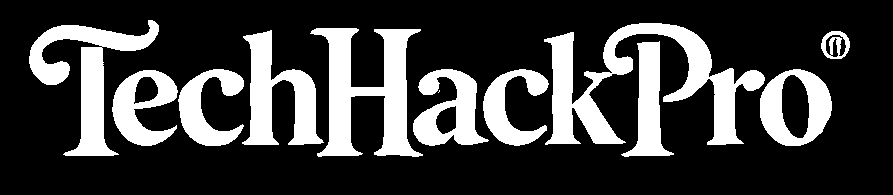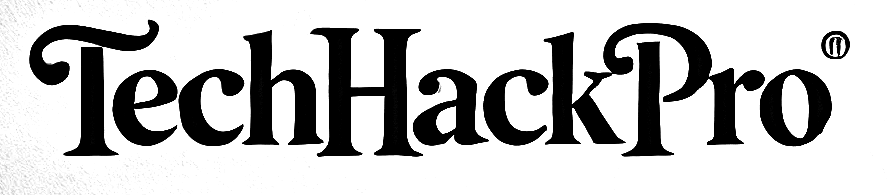CircuitStudio has become a popular tool for PCB designers due to its user-friendly interface, robust features, and cost-effectiveness. For professionals and hobbyists alike, efficiency is key in creating high-quality printed circuit boards. One way to enhance productivity is by mastering CircuitStudio routing keyboard shortcuts. These shortcuts allow designers to execute commands quickly without relying on extensive mouse interactions, thereby improving both speed and accuracy. This article dives deep into these shortcuts, exploring their uses, benefits, and practical applications in PCB design.
Understanding CircuitStudio’s Routing Features
Routing is one of the most critical aspects of PCB design. It involves creating the electrical connections between components while adhering to design rules and ensuring signal integrity. CircuitStudio offers a range of routing features designed to simplify this process. From layer switching to track width adjustment, the software is equipped with tools to handle complex designs. However, navigating these features with a mouse can be time-consuming, especially when designing intricate boards. This is where CircuitStudio routing keyboard shortcuts come into play.
Keyboard shortcuts are pre-configured key combinations that execute specific commands instantly. In routing, they enable designers to switch layers, adjust routing styles, and complete connections without breaking their flow. Understanding these shortcuts can make the design process faster, smoother, and more efficient.
Essential Routing Keyboard Shortcuts in CircuitStudio
For beginners and seasoned users, familiarizing yourself with the essential routing shortcuts is the first step to maximizing productivity. Below is a detailed list of the most commonly used shortcuts and their applications:
- Start Routing: Pressing Shift + S enables routing mode, allowing you to begin placing traces on the board. This shortcut is essential for quickly starting a routing session without navigating through menus.
- Change Layer While Routing: When designing multilayer PCBs, you can switch between layers by using Ctrl + Shift + Mouse Wheel or +/- (numeric keypad). This feature simplifies layer transitions, especially in dense designs.
- Toggle Routing Direction: While routing, pressing the Spacebar changes the corner style of the route. You can toggle between 45-degree, 90-degree, and curved corners, depending on the design requirements.
- Undo Last Vertex: If you make an error while placing a trace, use Backspace to remove the last vertex. This allows you to correct mistakes without restarting the routing process.
- Finish Routing: To complete a trace, press Shift + Right-Click or Esc. This shortcut is crucial for quickly ending a routing path and moving to the next task.
- Delete Route: Use Del to remove an unwanted route. This is especially helpful during the optimization phase when revising connections.
- Push-and-Shove Mode: Pressing Ctrl + Shift + R enables push-and-shove routing. This feature allows traces to dynamically adjust their position to accommodate new routes, ensuring optimal spacing and alignment.
- Gloss Tracks: Ctrl + G smoothens the routing path by adjusting trace angles and lengths. This is particularly useful for cleaning up complex designs.
- Track Width Selection: Press Shift + W to open the track width menu. This shortcut lets you select or modify the width of the trace you are currently routing.
- Toggle Single Layer Mode: Cycling through single-layer views with Shift + S helps isolate specific layers during routing, making it easier to focus on active connections.
- Select Next Object in Stack: When multiple objects overlap, use Tab to cycle through them. This is beneficial for selecting the correct object in densely populated areas of the board.
Read Also: T-Dagger Roadmaster Wireless Gaming Mouse: A Comprehensive Guide
Advanced Routing Techniques Using Shortcuts
Mastering advanced techniques with CircuitStudio routing keyboard shortcuts can significantly improve your design efficiency. Push-and-shove routing, for instance, is a game-changer for creating compact and organized layouts. By using Ctrl + Shift + R, you can move existing traces while routing new ones, ensuring optimal spacing without manual adjustments.
Similarly, glossing tracks with Ctrl + G eliminates unnecessary angles and straightens traces for a cleaner appearance. Combining this with the ability to adjust track width dynamically using Shift + W enables greater control over signal integrity.
Layer switching shortcuts, such as Ctrl + Shift + Mouse Wheel, streamline the process of designing multilayer PCBs. By integrating these shortcuts into your workflow, you can reduce the time spent on manual navigation and focus more on critical design elements.
Practical Applications and Tips for Efficient Routing
The practical applications of CircuitStudio routing keyboard shortcuts are vast. For instance, during a dense routing session, toggling between layers with +/- (numeric keypad) can save significant time. Combining this with push-and-shove routing allows you to navigate complex designs without compromising on trace alignment.
Another practical tip is to develop muscle memory for frequently used shortcuts. For example, repeatedly using Shift + S to toggle routing mode and Spacebar to adjust corner styles can make these actions second nature. Additionally, practicing these shortcuts in sample projects can help you become more proficient before tackling larger designs.
Customization of Shortcuts
CircuitStudio allows users to customize keyboard shortcuts to better suit their workflow. This feature is particularly helpful for advanced users who require specific commands to be more accessible. To customize shortcuts:
- Open the Preferences menu in CircuitStudio.
- Navigate to the Keyboard Shortcuts section.
- Search for the command you wish to modify.
- Assign a new key combination and save your settings.
Popular customizations include creating shortcuts for frequently used design rules or adding layer-specific commands. By tailoring shortcuts to your needs, you can further optimize your routing process.
Troubleshooting Common Issues
Despite their efficiency, shortcuts can sometimes cause confusion if not used correctly. A common issue is accidental activation of unintended commands, such as enabling single-layer mode with Shift + S without realizing it. To avoid this, familiarize yourself with the function of each shortcut and its impact on the design environment.
If a shortcut doesn’t work as expected, check the Preferences menu to ensure it hasn’t been re-assigned. Additionally, keep a reference guide of CircuitStudio routing keyboard shortcuts handy for quick troubleshooting.
Conclusion
Mastering CircuitStudio routing keyboard shortcuts is an essential skill for PCB designers seeking to improve their workflow. By understanding and utilizing these shortcuts, you can significantly reduce design time, enhance accuracy, and maintain a smoother workflow. Whether you’re a beginner exploring CircuitStudio or an experienced designer looking to optimize your process, incorporating these shortcuts into your routine will undoubtedly elevate your PCB design experience. Start practicing today and unlock the full potential of CircuitStudio’s routing capabilities.